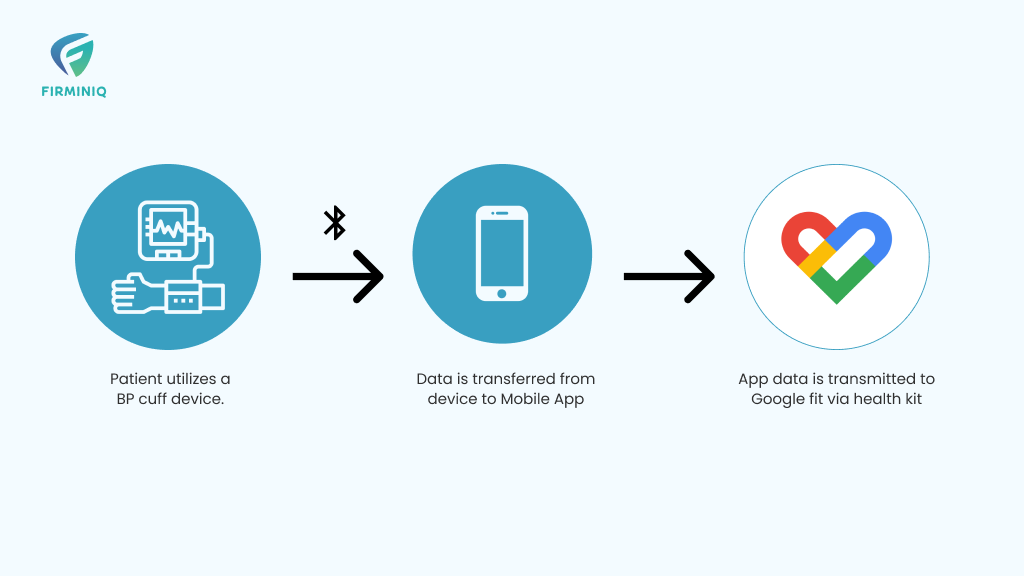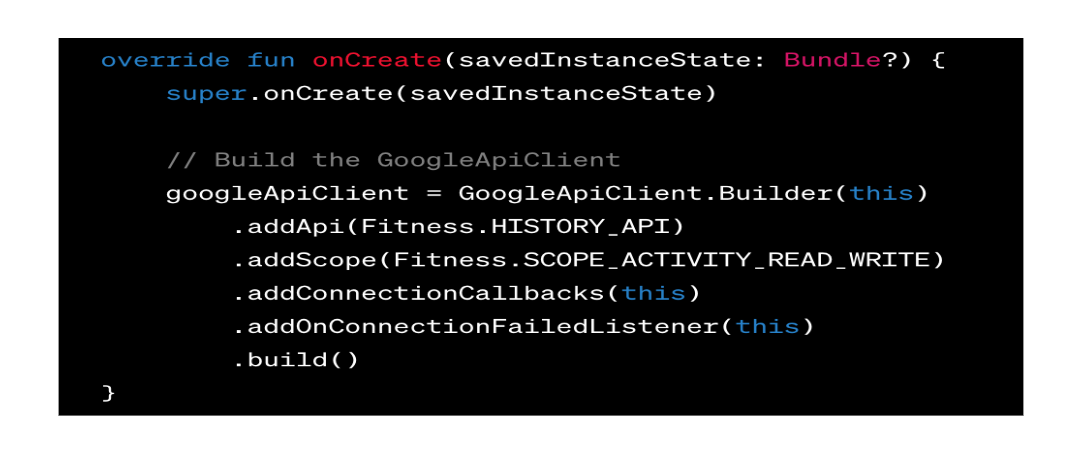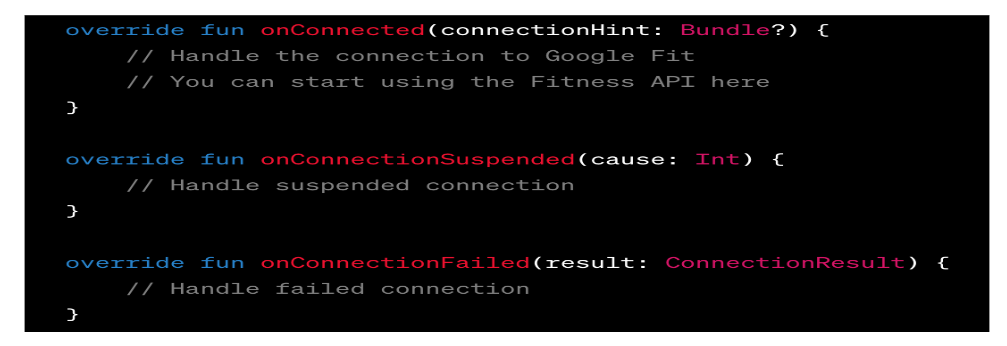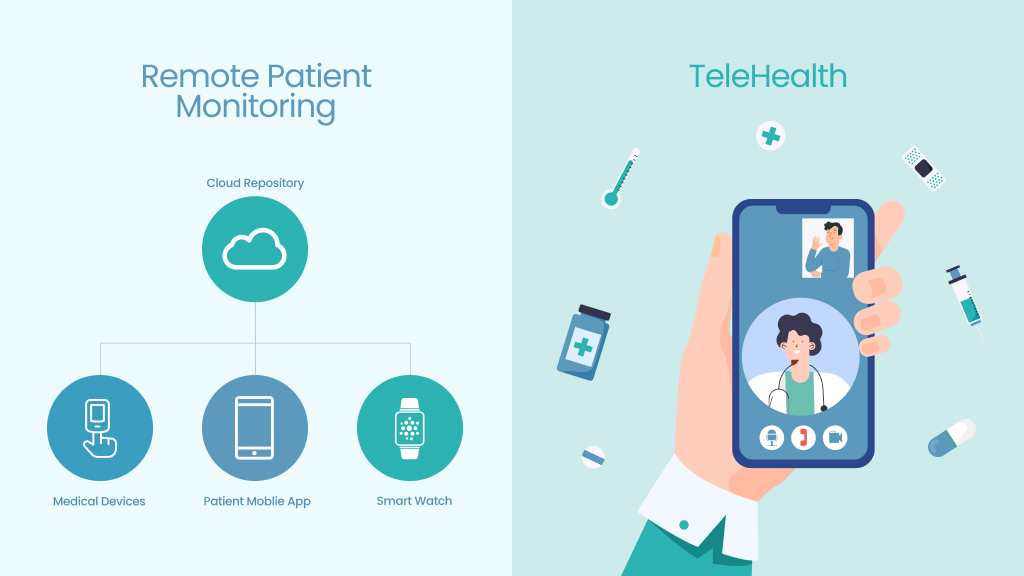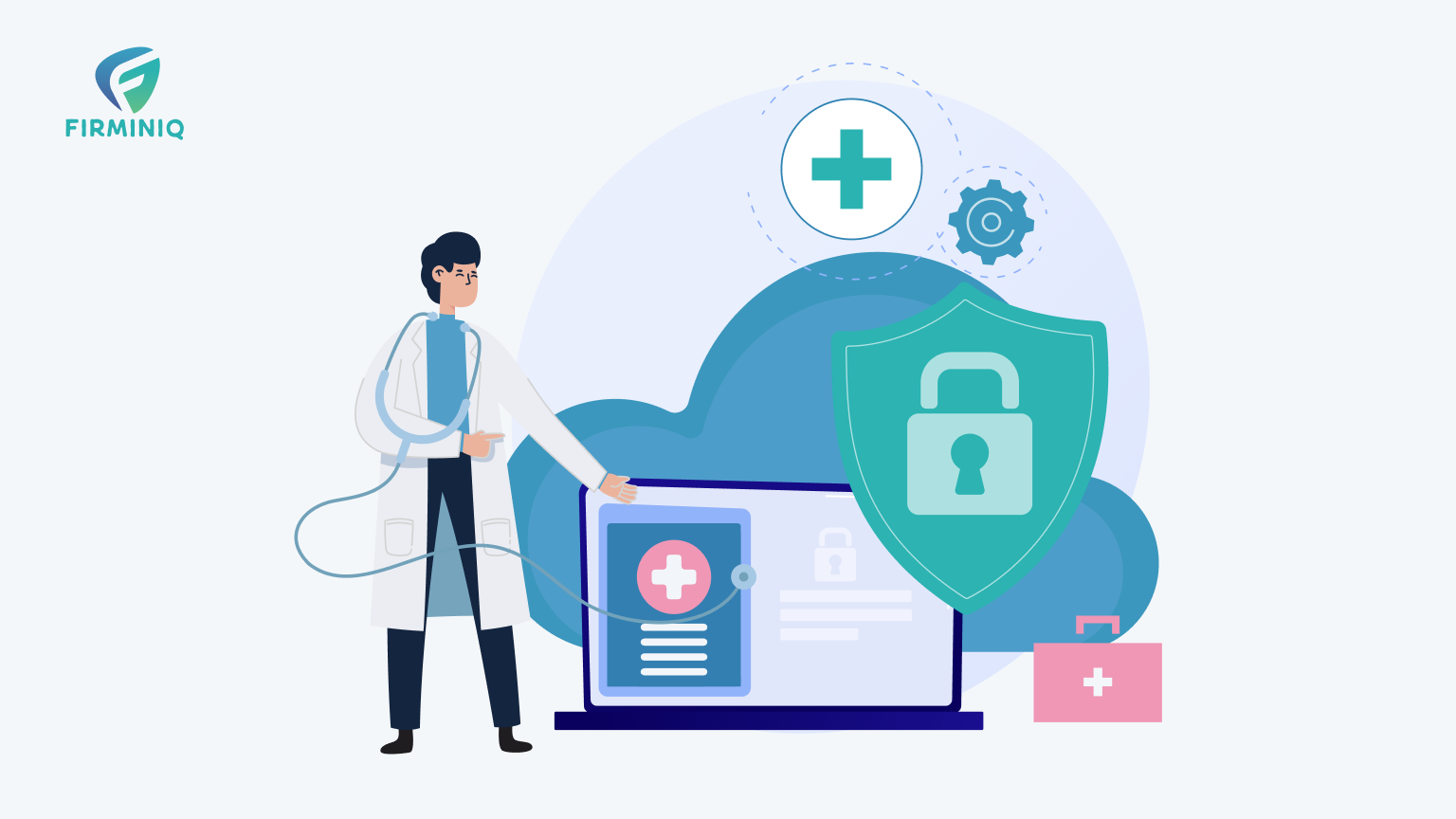About Google Fit App
Google Fit is a health-tracking platform and mobile application developed by Google. It is designed to help users maintain a healthy lifestyle by tracking various aspects of their physical activity and providing insights into their fitness progress. Google Fit is available for both Android and iOS devices. Google Fit uses the sensors built into smartphones and wearable devices, such as smartwatches, to collect data on activities like walking, running, cycling, and other forms of exercise. It also offers features like tracking sleep patterns, monitoring heart rate during workouts, and allowing users to set reminders for physical activity.
App Integration with Google Fit
The Google Fit App also supports integration with other third-party Apps and devices, allowing users to consolidate their health and fitness data in one place. If you are an App developer, by connecting your health app with Google Fit, users can automatically sync their health data from your App to Google Fit, providing a more centralized view of their health and fitness data. This can help users track their progress over time and identify patterns or trends in their health in a centralized platform.
To connect your Health App with Google Fit, users typically need to authorize the connection between the two apps and grant Health App Permission to access their health data. Once the connection is established between your App and Google Fit, users can choose which health data they want to share with Google Fit, such as blood pressure readings, activity data, or sleep data, etc.
Benefits of Google Fit Integration
You will get multiple benefits from connecting the Google Fit. Let’s discuss a few of these:
- Centralized health data: Integrating your app with Google Fit can provide your users with a more comprehensive and centralized health and fitness experience, allowing them to track their progress, set goals, and receive personalized recommendations based on their activity data.
- Automated Data Tracking: By integrating with Google Fit, your app can access and utilize the wealth of health and fitness data collected by Google Fit. This includes data such as steps, distance, calories burned, heart rate, sleep patterns, and more. By leveraging this data, your app can offer a more comprehensive and accurate tracking experience to users.
- Data Analysis: ntegration with Google Fit allows your app to seamlessly sync with other apps and devices that are connected to Google Fit, which gives you more data of the User from various sources for any kind of Data analysis. By analysing the collected data, your app can offer tailored suggestions, goals, and recommendations to help users achieve their fitness objectives more effectively.
- Increased User Engagement: By integrating with Google Fit, your app can tap into Google Fit’s user base and attract new users who are already utilizing the Google Fit platform. This can help increase user engagement and expand your app’s reach.
- Interoperability with Other Apps: Integration with Google Fit allows your app to seamlessly share data with other compatible apps that are also connected to Google Fit. This interoperability can enhance the overall user experience by providing a cohesive ecosystem of health and fitness apps working together to deliver a more holistic approach to wellness.
Implementation of Google Fit Integration in Kotlin:
Implementing the Google Fit integration functionality in an Android App using Kotlin involves the following steps:
- Set up Google Fit SDK: Start by adding the necessary dependencies in your app’s build.gradle file to include the Google Fit SDK. Make sure you have the required permissions specified in the app’s manifest file.
- Request Google Fit permissions: To access the user’s health data, you need to request permission from the user. Use the Google Fit API to prompt the user to grant access to their health data. You can use the FitnessOptions.builder() method to define the types of data you want to read or write, such as step count, heart rate, etc. Request permission by calling Fitness.getSignInClient() and using the startResolutionForResult() method.
- Authenticate and connect to Google Fit: Once the user grants permission, you need to authenticate the user’s Google account. Use the GoogleSignIn API to obtain an instance of GoogleSignInAccount, which contains the user’s account information. With the account, create a FitnessOptions object and call GoogleSignIn.requestPermissions() to connect to Google Fit.
- Read or write health data: After successfully connecting to Google Fit, you can start reading or writing health data. To read data, use the HistoryClient and DataReadRequest to retrieve specific data types like steps, calories, etc. To write data, use the HistoryClient and DataInsertRequest to add data to Google Fit.
- Handle callbacks and responses: When reading or writing data, you’ll receive callbacks and responses from the Google Fit API. Implement appropriate callback listeners to handle the results and update your app’s UI or perform further actions based on the data retrieved or written.
- Manage data synchronization: Keep in mind that health data can be updated frequently. Ensure that your app subscribes to appropriate data sources and updates its data accordingly. You can use the RecordingClient to subscribe to data updates and listen for changes.
- Handle data privacy and user consent: When dealing with health data, it’s crucial to handle user privacy and data protection appropriately. Clearly communicate to users how their data will be used and provide options to opt-in or out of data sharing.
To establish a connection between your health app and Google Fit in Kotlin, you would typically use the Google Fit API and follow these steps:
1. Set Up Google Fit API and Permissions:
- Add the necessary dependencies to your app’s build.gradle file.
- Register your app with the Google Developers Console and enable the Fitness API.
- Request the required permissions in your app’s manifest file, such as BODY_SENSORS and ACTIVITY_RECOGNITION.
2. Configure Google Fit Client:
- Create an instance of GoogleApiClient by calling GoogleApiClient.Builder and adding the necessary API options.
- Implement the required callbacks from the interfaces GoogleApi.ConnectionCallbacks, GoogleApi.OnConnectionFailedListener to handle the connection status.
3. Connect to Google Fit:
- Call client.connect() to initiate the connection with Google Fit.
Note that this is just a basic setup, and you will need to implement additional code to perform specific operations such as reading or writing data to Google Fit, subscribing to data updates, or handling permissions and authentication.
Make sure to refer to the official Google Fit API documentation and Kotlin-specific implementation guidelines for more detailed information on integrating Google Fit into your Kotlin app.
Integration challenges:
While integrating Google Fit into your app can offer numerous benefits, there are a few challenges you may encounter during the process:
- API Complexity: Integrating with Google Fit requires understanding and working with the Google Fit API. The API documentation and implementation can be complex, especially if you’re not familiar with it.
- Data Synchronization Issues: Ensuring seamless data synchronization between your app and Google Fit can be challenging. There may be cases where data discrepancies occur due to delays or inconsistencies in data syncing.
- Compatibility and Device Variability: Google Fit supports a wide range of devices, but there may still be compatibility issues with certain devices or specific versions of operating systems. It’s important to thoroughly test your integration across various devices and ensure compatibility to provide a consistent experience for your users.
- Unit Conversion: Developers must handle unit conversion between their App and Google Fit. They need to account for any differences in conversion factors or units used by each platform to ensure a consistent and accurate representation of calorie data.
- Privacy and Permissions: When integrating with Google Fit, you’ll need to handle user privacy concerns and request appropriate permissions to access their health and fitness data. Ensuring that your app adheres to privacy regulations and provides transparent information about data usage is essential for gaining user trust.
- User Experience Considerations: Integrating Google Fit should enhance the user experience of your app, not complicate it. It’s crucial to design the integration in a way that seamlessly fits within your app’s user interface and provides value without overwhelming the user with unnecessary data or complex features.
- Maintenance and Updates: Google Fit is continuously evolving, and updates to the API may require you to update your integration accordingly. It’s important to stay up to date with Google Fit’s changes, monitor the API documentation for updates, and proactively address any compatibility or functionality issues that may arise due to API updates.
Conclusion:
Integrating Google Fit into your Android app can greatly enhance its health and fitness capabilities. By leveraging the extensive tracking and data management features of Google Fit, your app can provide users with a comprehensive view of their health and fitness activities. Overall, integrating Google Fit can elevate your Android app’s health and fitness offerings, empowering users to lead healthier lifestyles.